
It’s easy to add apps to your Apple Watch when your iPhone automatically installs many of them as a matter of course. But how do you delete those apps to free up storage and declutter your screen? That’s fairly straightforward, although you do have a choice of how you remove apps from your wristwear. We’ll walk you through the available ways to delete apps, and explain a few things to be note before you remove those apps.
How to delete apps directly on Apple Watch
The most direct way to remove apps on your Apple Watch is from the device itself. This will be a familiar experience if you’re used to deleting apps on your iPhone, although there are some factors to consider before you remove certain apps. You just have to follow the steps below.
- Press the Digital Crown on the Apple Watch to see your available apps.
- If your apps are in List View (a vertical list of icons), press hard on the screen and tap Grid View. You can’t delete apps in List View.
- Once you’ve found the app you want to delete, gently press and hold on the screen until the apps jiggle and display an X in their corners.
- Tap the X on the app you want to delete.
- Your Apple Watch will ask you to confirm the deletion. Tap Delete App to remove the app, or Cancel to back out.
- You can delete some built-in apps, such as Breathe and Remote. If you want to get them back, they’re available through the App Store on your Apple Watch or in the Watch app on your iPhone.
How to delete Apple Watch apps from your iPhone
By default, any app you delete on the iPhone will also vanish from your Apple Watch. If you want to remove an app solely from the Apple Watch, though, you’ll want to walk through a few specific steps to delete the app and reclaim valuable space.
- Launch the Watch app on your iPhone.
- In the My Watch tab, scroll down to the Installed on Apple Watch section and tap the app you want to delete.
- Turn off Show App on Apple Watch. This will remove the app from your watch, but keep it on your iPhone.
- This method only allows you to remove third-party apps. To delete first-party apps, you’ll have to remove them from the Apple Watch itself.
- You can always add these apps back by repeating the process and turning on Show App on Apple Watch. It may take a short while to reinstall the app on your watch.
Via Phandroid
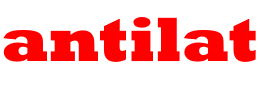






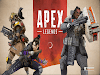
0 Comments