I know YOU are interested in Blogging and eager to start a blog today. Well I remember the day when I was stuck and really didn’t know anything about it as how to do, where to start, how to work and what things I need.
Amazingly out there, I kept on searching but couldn’t find a place where I could get all of my answer in one place. But somehow I managed to escape with it and learned the things from different places.
However, before I jump into exactly the procedure to quickly start a blog today, I would like to tell you why I jumped into it and what are the exposure and benefits if you go deeply into this small business.
Why I Started
My great inspiration, Mohammad Mustafa Ahmedzai is a great and successful Blogger online who owns MyBloggerTricks.com and earns a well amount from it via BuySellAds and Google Adsense. Alongwith, Pat Flyn is a wonderful and successful online Blogger who ownsSmartPassiveIncome.com and has been the top earner from blogs. Further, there are more like JohnChow, Darren Rowse and others.
One of the quick way to analyze as how much you can earn, check MBT earning of this month from BuySellAds via image below.

Also check the last months earning of Pat Flyn from his blog as how much he earns and analyze the potential.
I am not going to discuss here about blogging and all these stuff as I have already discussed all these things.
But what actually I am saying that Blogging has great opportunities online to earn more than you can imagine.
Now let’s move on as how you can also do that and achieve all what these people are doing.
To start a blog today, you need a domain name and web hosting. I have written a brief guide about awesome domain name ideas that you can read and further what things you need to start, also read to my previous guide about how to start blog and make money.
What Things We Need to Start a Blog Today:
So, if we just list down of tools we need,
- A Domain
- A Web Hosting (I prefer to start with SiteGround. Read more why I do)
- WordPress Blog that is actually free.
- A WordPress Theme (Must be Paid) I purchase from MyThemeShop)
All above things are enough to go with. Now let’s start with how you can setup and install wordpress blog.
Before I continue, I would like to tell, this guide is a complete in all aspects like installation, setting up themes, plugins and further information you need to know. So stay calm and read on. You will be amazed to see how quickly to go with it and you are surely going to start a blog today.
Now let’s see how you can first get your Domain and web hosting.
#1: Setup Domain and Hosting:

Now you can see site comes up with three different packages. All you have to do is to select the best one you need at moment. For starter, the “StartUp” plan is perfect to go with. Since it is very cheap and you can have everything setup in just $59.40.

Alright here after selecting desired plan, choose a name and hit “Proceed”.

Fill the form and you are good to go.

Carefully submit all your information correctly.

Give your credit card information and you are ready to move to next.

Just leave it as it is.

A you see above, I have left domain privacy unchecked. It is because there is no need for this. No harm for showing your information such as your name and address. You can always change and choose what you want to show as public and what as for you only in your control panel. In the last I have checked for monitoring which is good. Since you can have live tracking and immediate update from them.
As you see, you have purchased a very strong platform which is not only a secured wordpress hosting but also very cheap.
Now watch this video and see what further steps you need to do for a quick installation to start a blog if you are not much expert.
I am sure you have done it if not yet, read my wordpress installation guide and you will come to know step by step.
I prefer you start with SiteGround. The reason, it is very cheap and very strong hosting company. Amazingly you can get started with $59.40 only, including free domain if you cut down extras such as domain privacy which is absolutely not important. So the final price would become too cheap and will get everything done in just $59.40. Isn’t it a big deal? 

[alert-warning]Get SiteGround Hosting with Special Discount[/alert-warning]
Again if you have not understood from the video about methods for quick setup, let’s read on.
#2 Setup in Minutes:
Well, for this method you need to access cPanel. After purchasing you will be provided cPanel by hosting company so don’t worry about that.
Now go to cPanel and have a look if you see ‘WordPress’ icon out there just like an image below.

Click on this and then on “Install” and you will have page where you can put complete information. Don’t worry. I will show you.

As you see the image above, just leave as the image shown above and make sure you leave the directory as empty. Before that you will see “wp” written there but remove it. Now let’s see below.

As you see above, in Table Prefix field, I have made it really strong removing “wp_” to the strong one as show in image. Further Site Name refers to the Title and description is just a one word you can describe for your blog. Leave “Enable Multisite (WPMU)” unchecked. Now see below.

Make sure you use a very strong username and password. After all above, leave everything and click on “Install” below and you will see that your blog has been installed as shown below.
 When everything is done, you will get a login url as shown in image above like http://umeriftikhar.com/wp-admin
When everything is done, you will get a login url as shown in image above like http://umeriftikhar.com/wp-adminChange “umeriftikhar” to your domain and login with your username and password.
Now login and jump to the next step.

Congratulations you have successfully done it.
So finally you are done to start a blog today?
Lol Kidding, Today you don’t need to be worried at all as the basic setting does not take much time. We just need a little bit more time here for basic configuration.
#3 Basic Configuration:
Basic configuration is not a big deal. Since WordPress is very easy. Just to go setting and you will see nothing hard out there. But one thing we need to do is permalinks setting which is necessary.
I will do a very basic setting that we must do which is permalinks. Just see an image below.

Most of people select here as /%category%/%postname%/ but most of bloggers including me choose %postname%/ since it shows a clean permalink. But its all your choice as what you want to select.
After that you see, there are more options as General, writing, reading, discussion and media. But once you head over to it, these are very easy to understand. Just check.
Now let’s move to another step.
#4 Install Theme:
This is a very interesting step. Everybody wants to have a good looking blog with full of functionality and a wonderful layout.
You are allowed to use any theme but make sure it is paid. Since free and cracked themes come up with hidden and harmful code that may damage your security, seo and many things. So make sure you go with paid theme.
Interestingly many of visitors asked about my theme I use at Blogging CEO which is “Best” from MyThemShop.
[alert-warning]Get MyThemShop Themes with Special Discount[/alert-warning]
There are lots of wonderful themes at MyThemeShop. All of them are superb. Have a look and get your one. You can also avail 65% discount on purchase using “Bloggingceo-65” as coupon code.
Alright now let’s see how to install wordpress theme. Just go to “Appearance” from sidebar and go to “Themes“. Now Click on “Add New” that can be seen at top and then “Upload Themes“, Choose File and then upload Zip folder of your purchased theme.

Awesome! Just click on “Activate” and your theme is installed 


Finally you have done with it.
Most of the theme comes up with smart pretty options of making it more customized and easy. You just need to dig a little bit time here to understand functionality of each theme. Since each theme has different option and ways to perform tasks.
Further, you can also upload your logo, favicon and do other smart settings that are already available with it. So when you are going to purchase any of them, make sure you read about the functionality at purchase page as to what options are important for you. So far I have showed you above installation of “Best” theme at my domain “umeriftikhar.com” I will show you what options are there and how I am doing setting.
Putting Logo & Favicon:
Put your logo and favicon easily with it. Favicon is actually a small icon next to URL as you can see of Blogging CEO

Social Media Icons for Content Sharing:
Almost every paid theme has the option for social media icons. “Best” also has this and you can setup via Social Buttons as shown below.
This will be a good option since everybody wants sharing option on his/her site. If you have enabled it, chances are more and more that people will share your content. Once it is shared, chances are higher for better search engine ranking positions and constant traffic from social medias and other ways like search engines.
Finally social icons will appear to your post as like below.
Manage Sidebars
Alright now, you need to make your sidebar to look perfect. Usually you can place, recent post, categories or advertisement. All you can manage via “Widgets” that comes under “Appearance”which you can see at sidebar of your wp-admin panel
Again themes contain usually pre-made sidebar options/widgets that you can use. You can easily place ads code and custom widget which is normally available. Have a look below.

All you have to do is to drag and drop the options or widgets from “Available Widgets” to Sidebar or to top header. It will start showing there. No need to save, once you drop anything, it will start showing out there.
Setup Menu:
Now you need to create a menu that comes up at top of your blog that you can easily manage via “Appearance” then “Menu”.
Let me tell, you can place your pages, categories or any post and even a custom link to your menu. Every option is available under menu. Just have a look to image below. Creating menu is very simple.

Another thing you need to keep in mind is to select the location for your menu that is present at bottom.

Finally when you are done with it you will see menus appearing to your blog at top or the place you select above. Normally there is one or max three places.
- Top navigation
- Main navigation
- Footer navigation
But it comes up with theme option as what it supports.

Congrats you are now done with menus as well 

You must be thinking where posts, pages and categories can be created. No worries, read on I will show you how. Let’s move step by step so you can better understand.
#5 Install Plugins:
Plugins are actually some extra efficient modules and options that extend functionality of your WordPress blog. They are important since they are pretty good and add so many extra functions. But you must choose only what are important.
Thinking what plugins can do? They can extend SEO options, create pretty links, super fast your speed and strongly secure your blog from hackers.
Don’t worry. I will share the list with you as how many plugins you should install and what their uses are.
SEO:
- WordPress SEO (Yoast): Wonderful plugin. I will cover a complete post about setting it up.
- WP External Links: Converts external links to no-follow automatically.
Security:
- All In One WP Security: Makes your blog super strong
- Lockdown WP Admin: Hides main url of wp-admin into your choice so hacker cannot access to your login page easily.
Speed:
- WP-Optimize: Helps to clean database extras and optimize tables so it maintains speed load.
- WP Smush: It helps to reduce images size to improve performance.
- WP Fastest Cache: Amazing and super fast cache plugin that makes more speed.
Social:
- Social Share Starter by KK: This is what I use on Blogging CEO which you can observe at top and bottom of this post. Simple and clean look.
Subscription:
- WP Subscribe Pro: It is best one you can use which I also use at my blog which you can see at bottom of the post. Further it is powerful which supports Mailchimp, Aweber and Other. Get WP Subscribe Pro from MyThemeShop which costs only $29. Again you can get 65% discounthere using “Bloggingceo-65“.
- WP Notification Bar Pro: It is a custom notification and alert bar that you can see at top. It has great functions of showing Text and links, Post Content; it can also be used for Newsletter, Social Media Icons, Countdown Timer and Search form. Again you can get 65% discount here using “Bloggingceo-65“.
Other Important:
- Google Analytics: This will display complete analytics report directly to your WordPress Dashboard.
- All 404 Redirect to Homepage: It is best one that can redirect every 404 page to your homepage.
- Disqus Comment System: This one is amazing and turns your comment system into beautiful one as you can see at below. Controls spam and many options.
- Jetpack by WordPress.com: Wonderful with lots of features. You must install and connect it with your WordPress.com user.
- Pretty Link Lite: Best one to shrink and convert your affiliate links to your site link. So it will look prettier. Such as http://www.bloggingceo.com/refers/siteground. Once you hit to it, it will redirect you to Siteground page. By this you can track every click and their quantities.
- Regenerate Thumbnails: It will regenerate all your images size automatically to fit as per need.
- Contact Form 7: With this, you can easily create a contact form page and collect information.
Alright! Now you know what plugins you can install and what are the use of them. It’s time to check how you can exactly install them.
Installation:
Just head over to “Plugins” from sidebar and then click on “Add New”. Simply search after it and install. Let me show you by installing a plugin.

Once you click on “Install” it will be done. After that just click on activate and you are done.

Congratulations  You have done with this step.
You have done with this step.
 You have done with this step.
You have done with this step.#6 Search Engine Optimization:
It is a process of getting ranked for desired keywords and getting visibility on first pages of Google and other search engines. However it’s not a big deal to do it. A little bit initial and strong optimization can lead you to get your desired results.
There are two things you need to understand.
- On-Page SEO
- Off-Page SEO
Both are branch of SEO and you need to learn it. However I have written a guide about onpage seo techniques you can follow for a better ranking. Further I will write a series of posts about onpage and offpage seo very soon with my own personal approach and working strategies that will help you to understand, learn and optimize in more better way.
Further as I have discussed about WordPress SEO, it is a very nice plugin you must use which will make a strong optimization of your site. Now don’t worry, I have also written another post about SEO plugins you should use. Also have a look to it.
#7 Secure Your Blog Now:
Security is an essential and most important factor for you to understand and do it. It is very necessary to do so. Since hackers may hack your site at any time and you can lose your data, ranking position and lots of things.
Anyhow, I will write another complete post about how you can secure your blog and make it stronger.

#8 Create Pages, Categories and Posts:
We are done with installation, Theme setting and Plugins. Now we need to create a page, post and categories so we can see how we can go with it.
Categories:
Simply head over “Posts” and click on “Categories“. Type and hit save and it will be saved. Basically we need to create categories to make all post categorized. So your users can view them easily.

After naming, just click “Add New Category” and it will be saved.
Pages:
With page, you can create a contact page, about or any service page you want to present. To do it, you can simply go “Pages” and then click “Add New“. Now simply check contact form page and then make a page with its short code. Check below.

Post:
Finally you are here where you can share the information across the world you want to. Now let’s see how we can simply create a new post and publish it.

The image tells everything itself, but to make sure you understand, I will describe a little bit more here. To insert any image, “Add Media” is the way to do so, to make a link, just select a word and insert link. After doing everything you want, select category and click on publish.
Check final overview

Congratulations! You are now able to start a blog today and start posting right from today. I hope everything is cleared to you. Even if you face any issue, just email me at contact[at]umeriftikhar.com I will be right there to help you out.
#9 Subscription Services:
I prefer to start with Mailchimp. It is easy and amazing yet allows 2,000 subscribers as free and about 12,000 emails per month you can send.

Email Newsletter is important. It helps to build a relationship to your readers. You may also send them any offer or promote your services and earn via it. It is best thing you must do.
For subscription box, use Wp Subscribe PRO and can create an amazing box that can be used to collect emails from your visitors. Have an example below. Simply create the one with the plugin I have mentioned.

#10 Socialization:
There are many popular social networking sites that are most powerful in terms of SEO. What you should do is to create as many accounts on social sites as much you can. In this way, you may create a link back to your site. Through this, you will not only gain as many backlinks but also authority in the eyes of Google. Since more social signals are the chances to make your website more popular.
Spread news, information and tell your fans about your upcoming or new posts. In this way, you will also gain too much traffic from social sites as well.
Here I am sharing you a list of popular sites you must use and follow.
- Google+
- YouTube
- Tumblr
- WordPress
- Stumbleupon
- About.me
- Gravatar
- Flickr
- Tagged
- Meet Me
- Vine
- VK
- Meetup
- Disqus
- Snapchat
- ClassMates
- Ask.fm
- Bebo
- Delicious
- Digg
- Friendster
- Hi5
- LiveJournal
- Myspace
- Netlog
- Plurk
- Quora
And there is lot more you should use. However these sites are good and mostly used worldwide. They will benefit you.
What’s Next?
Well if you want to start a blog today, this step by step guide is enough to go with. But you are not done yet. The research starts now.
If you really want to be a successful blogger, you must have enough information about SEO. For now, I have a great piece of content about how to find good keywords. In future, I will be writing more stuff about SEO and other key elements to become a successful blogger online.
By the way after this guide, you can immediately create your blog right now. Still confused as what do? Head over to my free blog set up service and avail for free at all in just one condition, if you purchase hosting from siteground under my referral.
You are now ready to do a small business online yet powerful that can not only complete your dreams but can also make you an Entrepreneur.
I wish for your success. Enjoyed reading out article? Just a little bit more you need to do is to share this across social platform to support me a bit more and also discuss how and what you learn. Still confused to start a blog today? You can contact me anytime  Cheers.
Cheers.
 Cheers.
Cheers.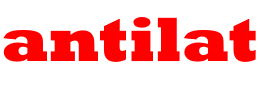







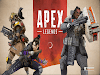
0 Comments